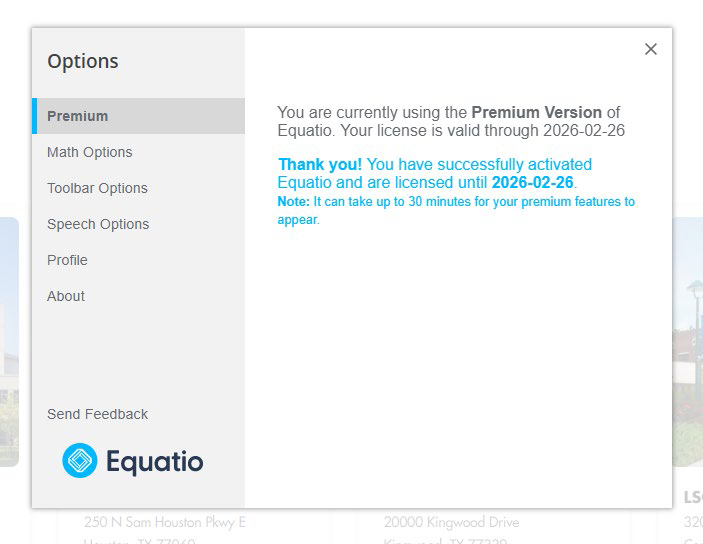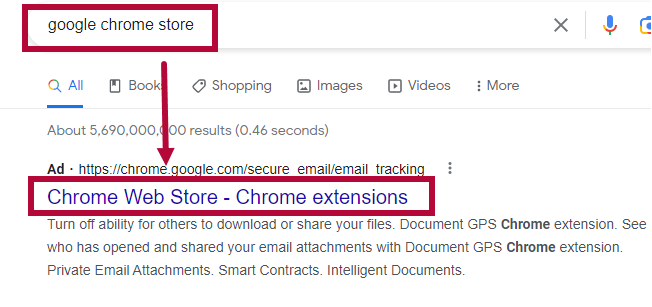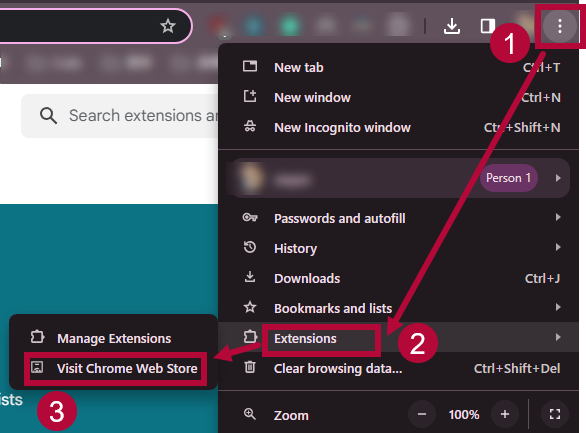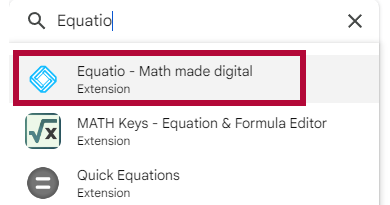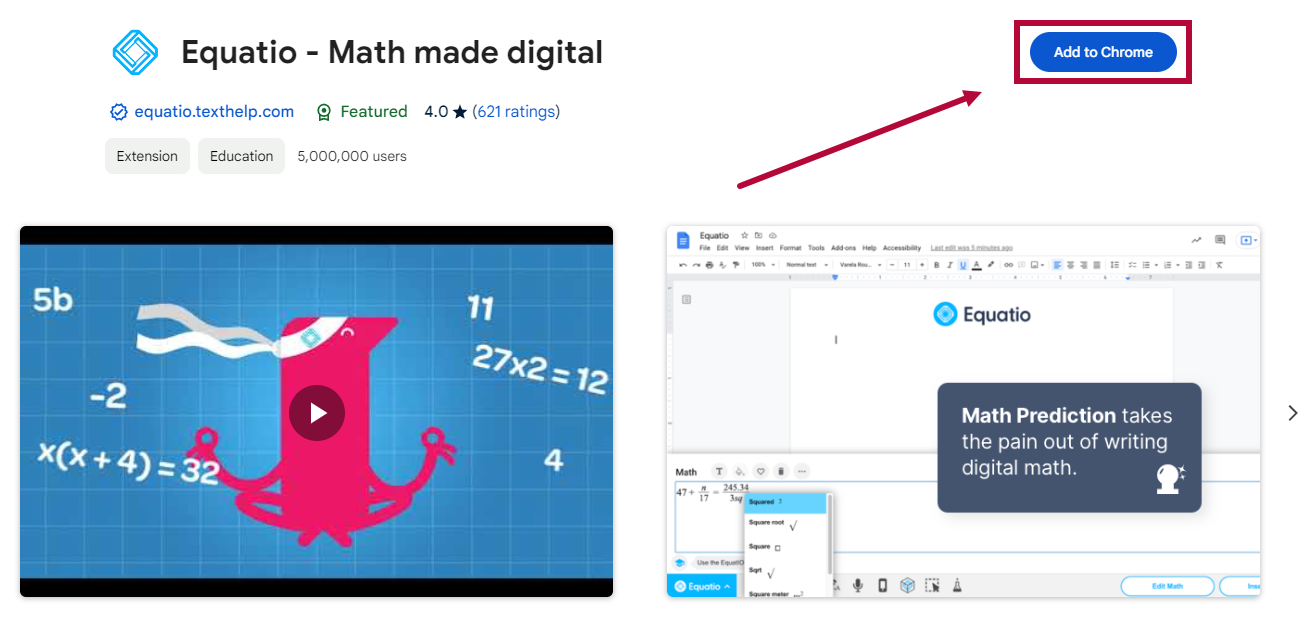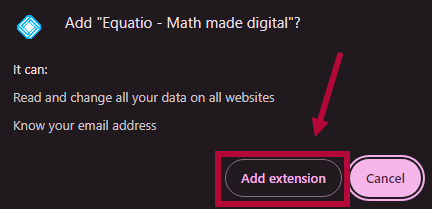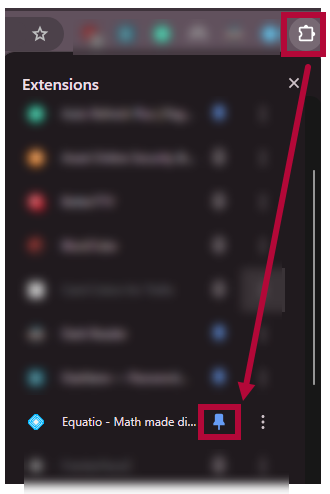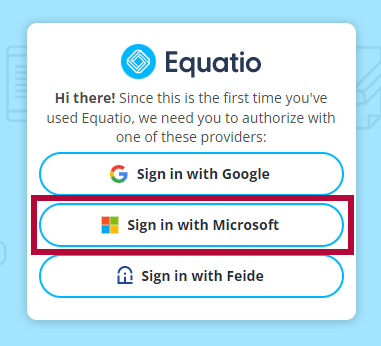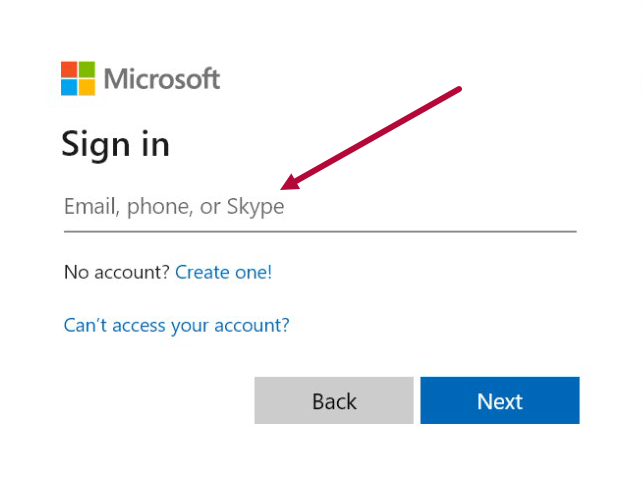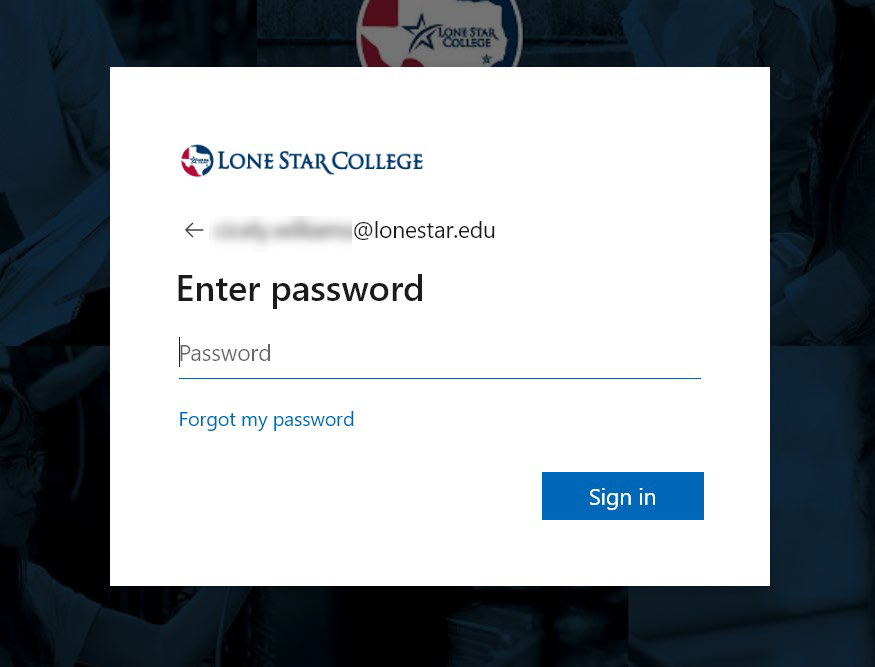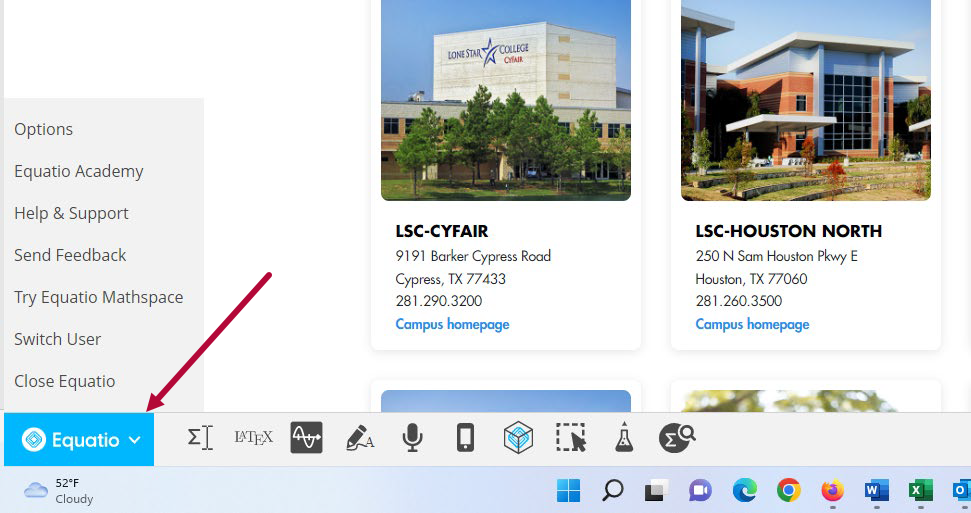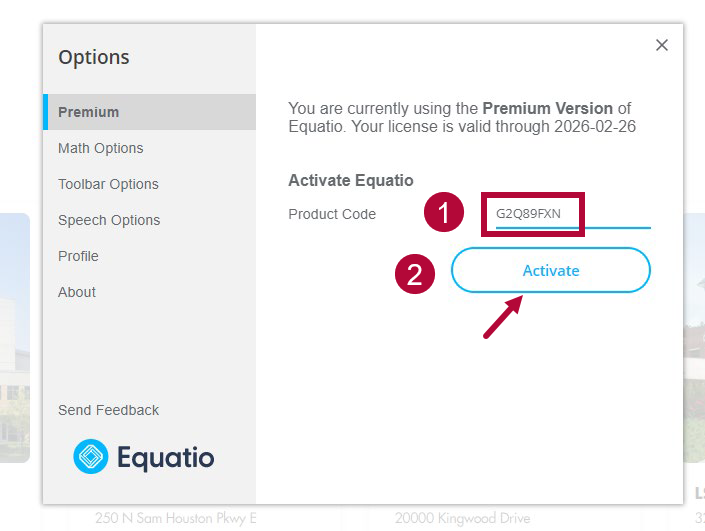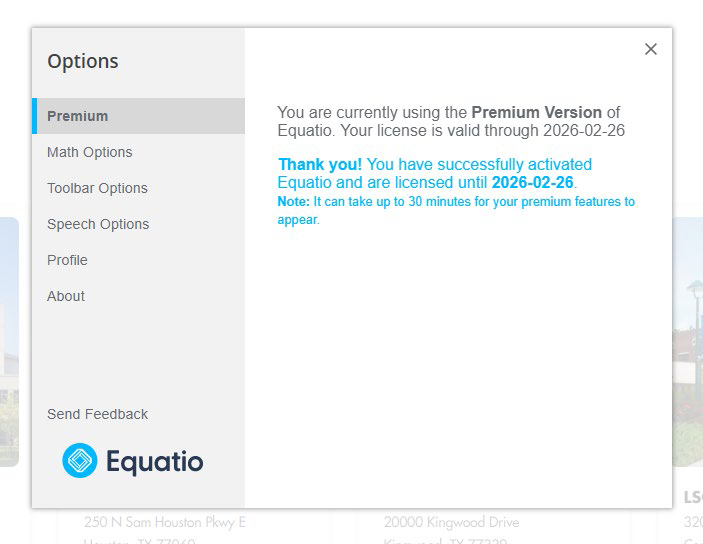EquatIO allows the creation of digital equations and formulas. It also offers other STEM and graphing tools. Equatio can be used within the D2L Editor, on your desktop (Windows or Mac), in Google Chrome and Equatio MathSpace website. Equatio formulas enable the user to read, write, and listen to scientific material because Equatio generates alternative text, attached to the formula image, containing its description. This alternative text is used by readers such as ReadSpeaker and Read&Write.
Installing the Equatio Chrome Extension
- While in the Chrome browser, head to the Chrome Web Store. You can just Google Chrome Web Store and it should be the first result.
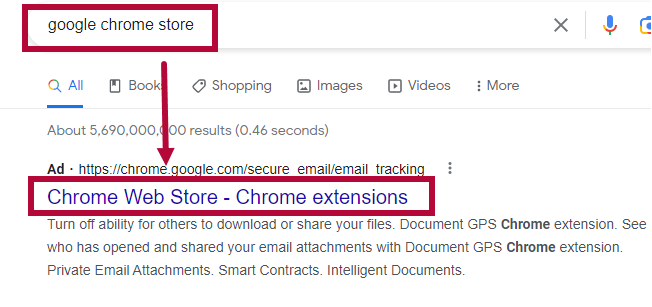
Alternatively, you could also click on the [Three dot] menu at the upper-right corner of the browser. Within the drop-down menu, click [Extensions] → [Visit Chrome Web Store].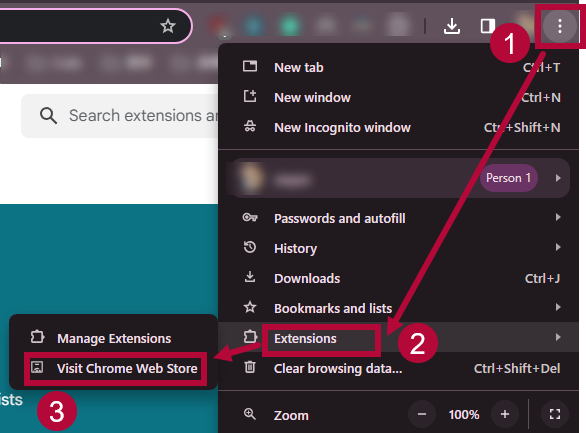
- Within the Chrome Web Store, type Equatio into the [Search extensions and themes] search bar in the upper-right corner of the page.

- Search the words Equatio. Select [Equatio - Math made digital] from the results.
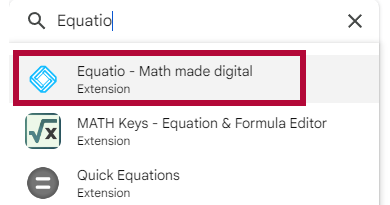
- Click [Add to Chrome].
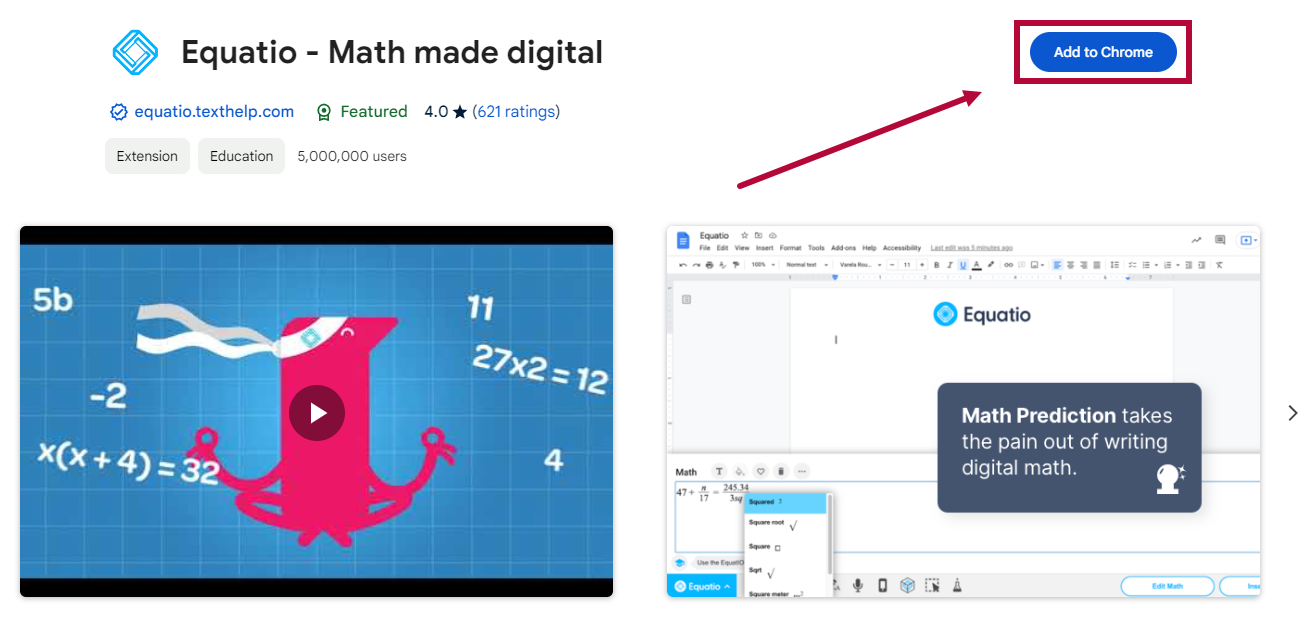
- On the popup window, click [Add extension].
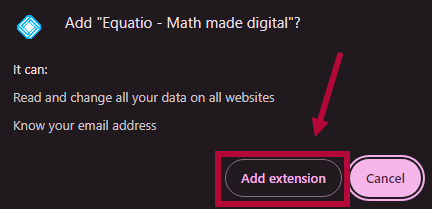
- You are all set! Equatio is now added to your Chrome browser as a Chrome extension.
You can pin the Equatio extension to your taskbar by clicking on the [Puzzle piece] icon → [Pin] icon.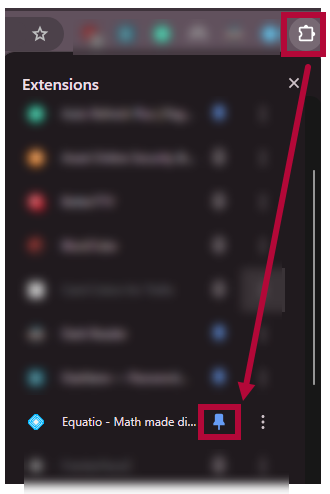
Set Up the Equatio Chrome Extension
- Click the [Equatio Chrome Extension] located on your Extensions bar on the upper right corner of your browser, it should be a light blue icon.

- On the Equatio sign-in window, click [Sign in with Microsoft].
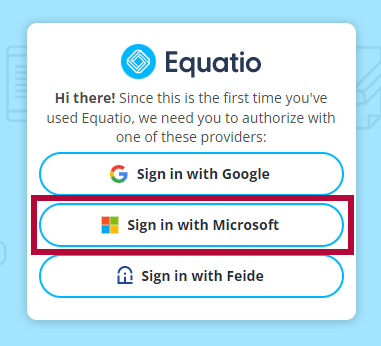
- Type in your LSC Email Address when prompted, Equatio will not grant you full access if you use another email address.
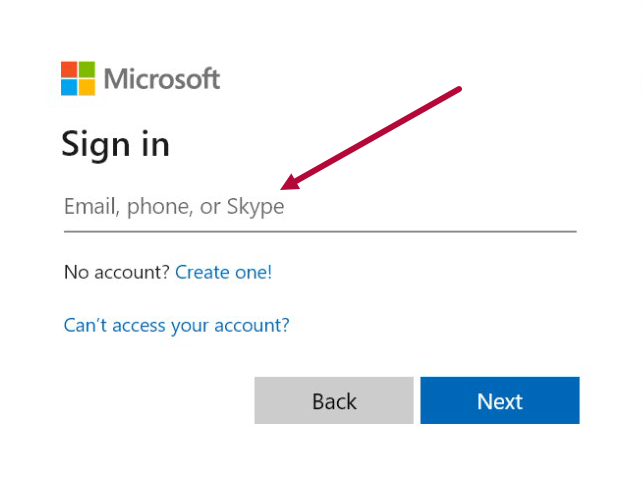
- Type in your myLonestar password when prompted.
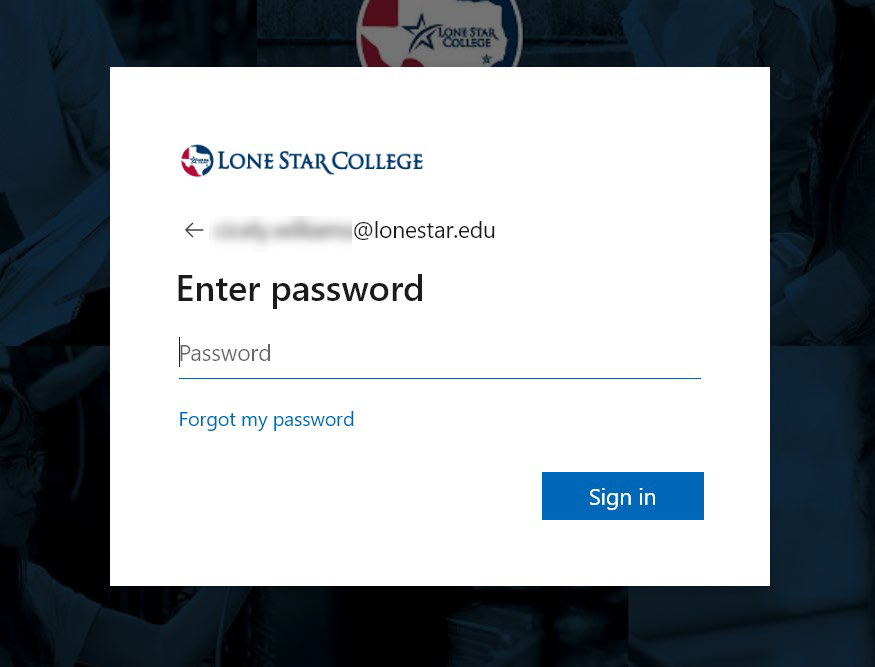
- To activate Equatio, click the [Equatio] menu button, then click [Options].
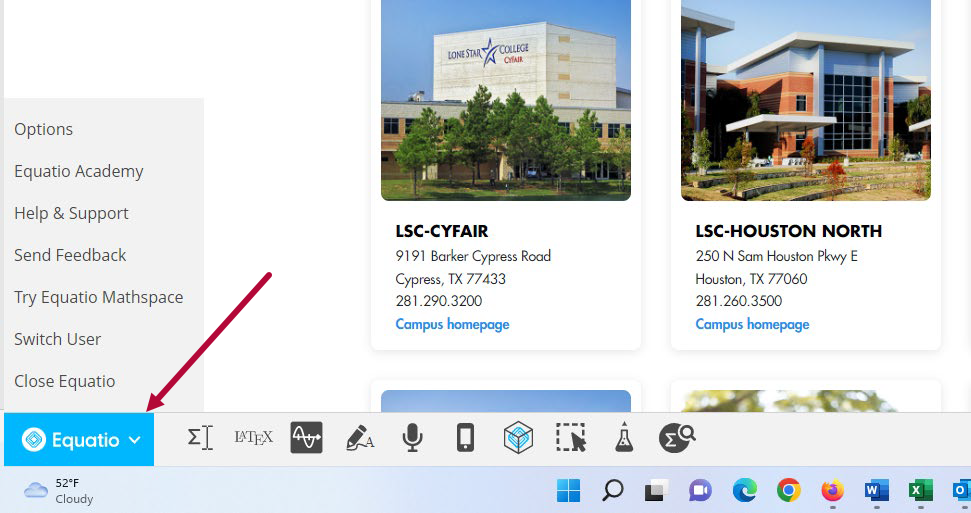
- On the Options window, type in the product code: G2Q89FXN.
Click [Activate] when done.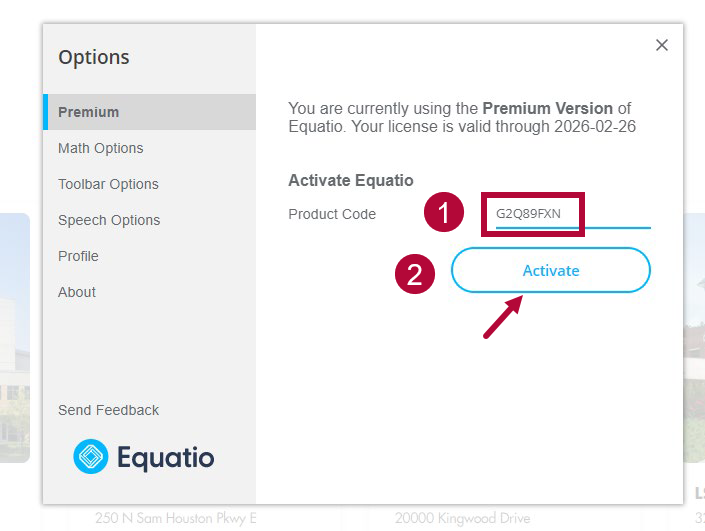
- You have successfully activated Equatio! You should see the following message when completed.